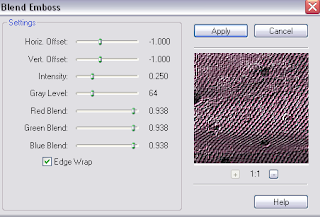Materials
"Sex and Candy" scrapkit by AmyMarie purchased HERE
Tube "silvercat" by Ange10 free at ART HERE
Niks orbital view mask purchased HERE
FM Tiletools blend emboss
Tutorial
Use FM Tiletools blend emboss as required. I always use blend emboss on each layer with the following settings:-
- Open new canvas 800 x 800. Selections, select all. Copy and paste paper 6 into selection. Selections, select none. Layers, new mask layer, apply mask. Layers, merge, merge group.
- wire1 copy and paste as new layer. Image, resize 110%.
- s1 copy and paste as new layer. Place top left of tag. Layers, duplicate. Image, mirror.
- wzam12 copy and paste as new layer. Image, resize 110%.
- city copy and paste as new layer. Effects, geometric effects. perspective horizontal (45, transparent). Image, resize 110%.
- w-sexncandy4am12 copy and paste as new layer. Place at top of tag. Using deformation tool move down from the top slightly. Layers, duplicate. Image, rotate 180. Highlight city layer and erase any parts that are under the text.
- chainlinkframe copy and paste as new layer. Using the deformation tool move from top and bottom so the city is framed. Erase any bits covering the text.
- 71 copy and paste as new layer. Image, resize 60%. Place at top of tag. Layers, duplicate. Image flip.
- Tube copy and paste as new layer. Resize as required.
- 40 copy and paste as new layer. Place as required.
- 60 copy and paste as new layer. Image, resize 60%. Place to the left of tag.
- Add © and text. Layers, merge, merge visible
©Sheila V Phoenix 22nd August 2012